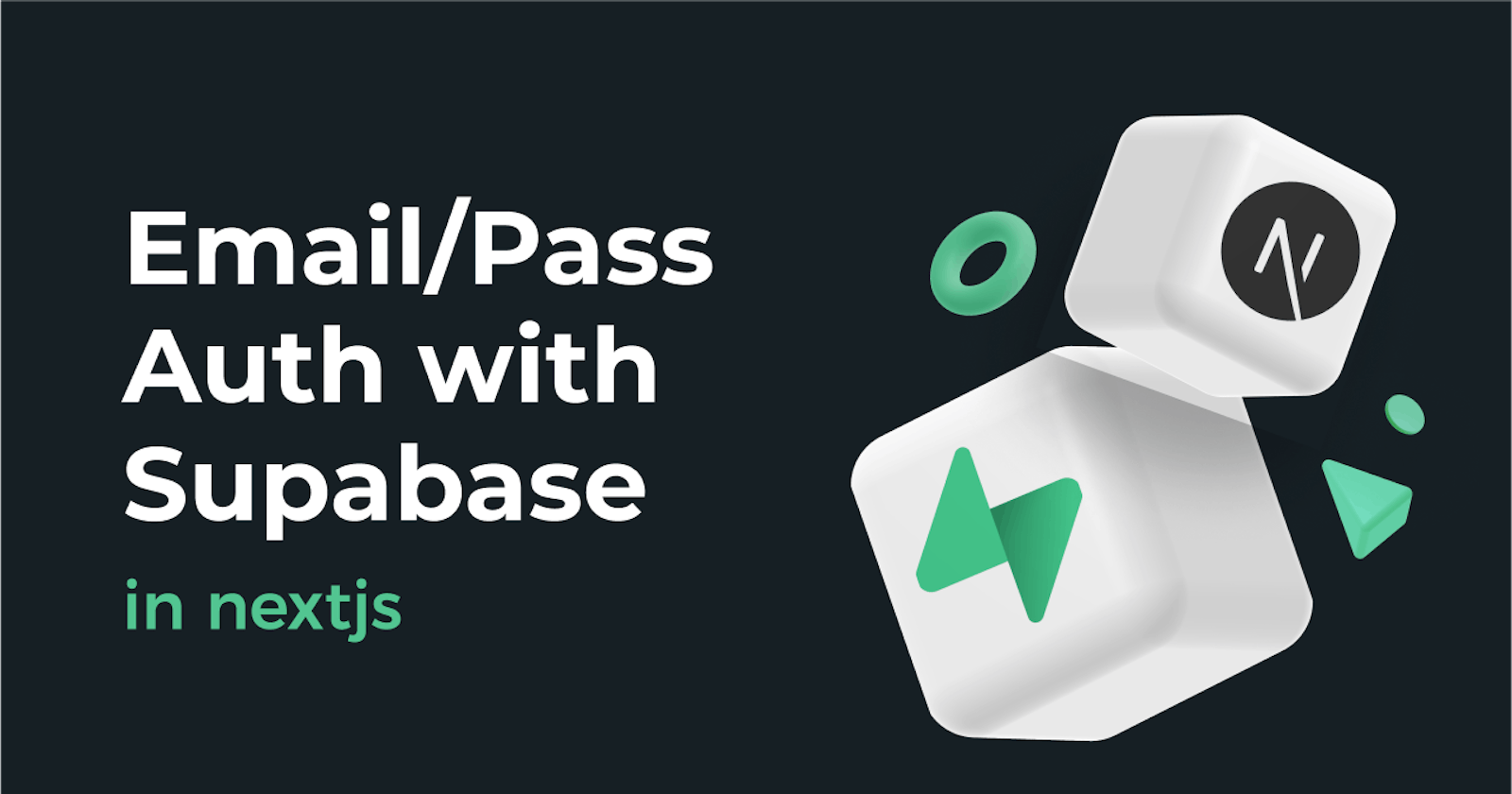Hey There fellow human!
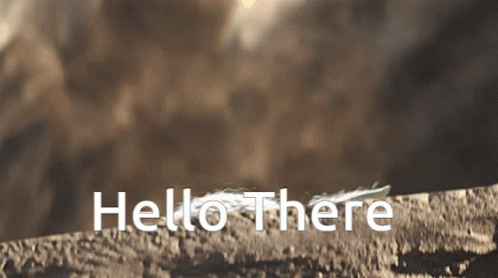
In this post, You will learn how to build Email/Pass authentication using Supabase in NextJS!
What we are building today:
- Sign In/Sign Up
- Logout
Let's get started!
First, you will need to create a new project in supabase
Click on the New Project button to create a new project, choose a name, and you're good to go!

Set up a new NextJS Project
Then, you need to set up a Next.js app, I'm also using tailwind as my preferred UI library, you can use whatever you want.
npx create-next-app -e with-tailwindcss supabase-auth
Now, let's move to that folder and install the only required dependency, supabase-js
cd supabase-auth
# for npm
npm i @supabase/supabase-js
# for yarn
yarn add @supabase/supabase-js
Now in the index.js file, remove the boilerplate
- pages/index.js
const Home = () => {
return <div>hello world</div>;
}
export default Home;
Now, let's initialize supabase client
For this, we will create a new file named supabase.config.js at the root of the project and initialize the client like this:
Replace the keys with the actual keys that you copied in the first step.
- supabase.config.js
import { createClient } from "@supabase/supabase-js";
// Create a single supabase client for interacting with your database
const supabase = createClient(
"<your_project_url>",
"<your_public_anon_key>"
);
export default supabase;
Now, we are gonna make a header for navigation across pages and we will setup a Logout button in the header itself
Create a new page named Header.js inside the components directory at the root of your project:
- components/Header.js
const Header = () => {
return (
<header className="bg-gray-900 px-8 py-6 flex flex-row items-center">
<a
href="/"
className="mx-2 text-xl px-4 py-1 rounded-full bg-emerald-500 text-white hover:bg-emerald-400 duration-100"
>
Home
</a>
<a
href="/sign-up"
className="mx-2 text-xl px-4 py-1 rounded-full bg-emerald-500 text-white hover:bg-emerald-400 duration-100"
>
Sign Up
</a>
<a
href="/sign-in"
className="mx-2 text-xl px-4 py-1 rounded-full bg-emerald-500 text-white hover:bg-emerald-400 duration-100"
>
Sign In
</a>
</header>
);
};
export default Header
Now, we will import the Header component in the index.js file:
- pages/index.js
import Header from "../components/Header";
const Home = () => {
return (
<>
<Header />
</>
);
};
export default Home;
Now, you should have a header like this:

Now, the auth part:
First, We are going to make a sign-up page
It will contain a form to fill in details and create a new account.
- pages/sign-up.js
import Header from "../components/Header";
const SignUp = () => {
return (
<>
<Header />
<div className="min-h-screen min-w-screen bg-gray-700 flex justify-center items-center">
<form className="px-10 py-8 rounded-sm bg-white shadow flex flex-col gap-4">
<input
type="text"
placeholder="Enter your email..."
className="w-64 px-2 py-2 bg-slate-50 rounded outline-none font-medium text-gray-700"
/>
<input
type="password"
placeholder="Enter a pasword..."
className="w-64 px-2 py-2 bg-slate-50 rounded outline-none font-medium text-gray-700"
/>
<button className="px-4 py-2 rounded-sm bg-emerald-500 text-white hover:bg-emerald-400 duration-100">
Sign Up
</button>
</form>
</div>
</>
);
};
export default SignUp;
Now, we are going to create variables to store values.
First, let's import the useState hook
import { useState } from "react";
Now, let's make two new variables
const [mail, setMail] = useState("");
const [pass, setPass] = useState("");
Now, let's assign the values to the form and assign a function to handle submit.
<form
className="px-10 py-8 rounded-sm bg-white shadow flex flex-col gap-4"
onSubmit={e => e.preventDefault()}
>
<input
type="text"
placeholder="Enter your email..."
className="w-64 px-2 py-2 bg-slate-50 rounded outline-none font-medium text-gray-700"
value={mail}
onChange={e => setMail(e.target.value)}
/>
<input
type="password"
placeholder="Enter a pasword..."
className="w-64 px-2 py-2 bg-slate-50 rounded outline-none font-medium text-gray-700"
value={pass}
onChange={e => setPass(e.target.value)}
/>
<button
className="px-4 py-2 rounded-sm bg-emerald-500 text-white hover:bg-emerald-400 duration-100"
onClick={signUp}
>
Sign Up
</button>
</form>
Now, we are going to make the actual function to create a new account with the details.
First, import the supabase client from supabase.config.js
import supabase from "../supabase.config";
Now, make a function named signUp inside the SignUp component.
const signUp = async () => {
const { user, session, error } = await supabase.auth.signUp({
email: mail,
password: pass,
});
error ? console.log(error) : console.log(user);
};
Now, at this point, if you sign up with the details, you should receive an email telling you to confirm your email. The user needs to confirm his/her email in order to verify it.
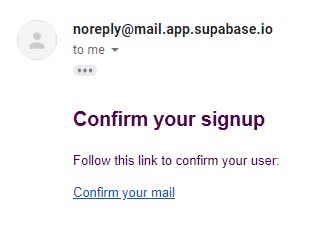
Now, let's make the sign in page.
Create a new file in the pages directory named sign-in.
First, we are gonna make a form that will collect data.
- pages/sign-in.js
import Header from "../components/Header";
import { useState } from "react";
const SignIn = () => {
const [mail, setMail] = useState("");
const [pass, setPass] = useState("");
return (
<>
<Header />
<div className="min-h-screen min-w-screen bg-gray-700 flex justify-center items-center">
<form
className="px-10 py-8 rounded-sm bg-white shadow flex flex-col gap-4"
onSubmit={e => e.preventDefault()}
>
<input
type="text"
placeholder="Enter your email..."
className="w-64 px-2 py-2 bg-slate-50 rounded outline-none font-medium text-gray-700"
value={mail}
onChange={e => setMail(e.target.value)}
/>
<input
type="password"
placeholder="Enter a pasword..."
className="w-64 px-2 py-2 bg-slate-50 rounded outline-none font-medium text-gray-700"
value={pass}
onChange={e => setPass(e.target.value)}
/>
<button
className="px-4 py-2 rounded-sm bg-emerald-500 text-white hover:bg-emerald-400 duration-100"
onClick={signIn}
>
Sign In
</button>
</form>
</div>
</>
);
};
export default SignIn;
Now, we are gonna make the function to sign the user in.
First, import supabase client from the supabase.config.js file:
import supabase from "../supabase.config";
Now, create a function named signIn
const signIn = async () => {
const { user, session, error } = await supabase.auth.signIn({
email: mail,
password: pass,
});
error ? console.log(error) : console.log(user);
};
Now, we will apply some logic.
If the user is signed in, the app should redirect him/her to the home page.
For this, we will use the useRouter hook.
In the sign-in.js page, import the useRouter hook
import { useRouter } from "next/router";
Now, inside the SignIn component, we are going to check if user has logged in or not and will redirect according to it.
- pages/sign-in.js
const router = useRouter();
const user = supabase.auth.user();
user ? router.push("/") : null;
Logout functionality So, as mentioned above, we will make the log-out function in the header section itself
First, import the supabase client in the Header.js file
import supabase from '../supabase.config'
Now, in the LogOut button, we will add an onClick event to handle logout. Here's how we are gonna do it:
<button className="mx-2 text-xl px-4 py-1 rounded-full bg-emerald-500 text-white hover:bg-emerald-400 duration-100"
onClick={()=>supabase.auth.signOut()}>
Logout
</button>
Show results based on auth state.
So, we should display a text displaying whether the user is logged in or not. Here's how we are going to deal with this:
Let's import supabase client in index.js file
import supabase from "../supabase.config";
Now, add this code for the Home component:
const Home = () => {
const user = supabase.auth.user()
return (
<>
<Header />
<p className="text-center text-2xl">
{
user ? "You are logged in!"
: "You're not logged in :/"
}
</p>
</>
);
};
Well, that's it! Now you should have a fully-fledged Email/Pass auth built in!